How to transfer publications into Android?
This guide will show you how to transfer publications into your Android device. Before transfering, please install our App FlipExplorer into your Android device. You can get it from App Store.
Secondly you have to publish the publication to your computer. In order to view your publication on Android, please be sure to check "Include Mobile Support (for iPad/iPhone/Android...)" item when publishing. The following link is the guide to show you how to publish the publication to your computer. Getting Start, Add PDF and publish
Step 1. Zip the publication
Once publishing your publication, you will get the following dialog. Just click "Open Output Folder" button to show the files in Windows Explorer (Finder).

After clicking "Open Output Folder" button, you would see some files and folders like below.
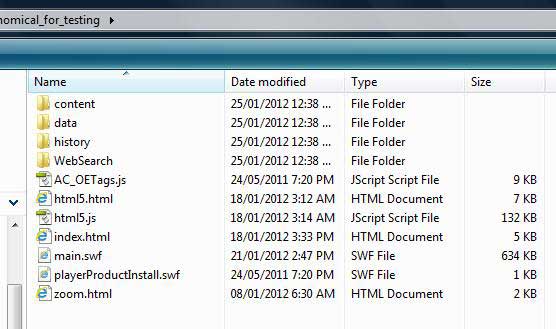
Just compress these files and subfolders into a .zip file. You can give it any name.
Step 2. Run FlipExplorer on Android
Run FlipExplorer on Android device. A folder named "offlinebooks" will be created under the SD card of Storage Drive.
![]()
Step 3. Copy the .zip file to the SD card of Android
Connect your Android device to your computer using its USB cable. On the computer, if you are asked about what to do, select "Open folder to view files". If the SD card folder does not appear, go to My Computer and find it under Removable Storage Drive. On a Mac, the drive will appear on your desktop.
Drag-and-drop the .zip file to "offlinebooks\zips" folder.
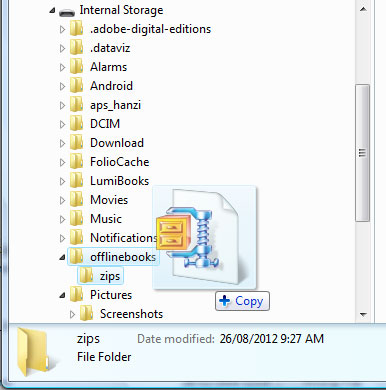
Step 4. Import into FlipExplorer
On your Android device, please tap "Refresh" button from the library interface of FlipExplorer.
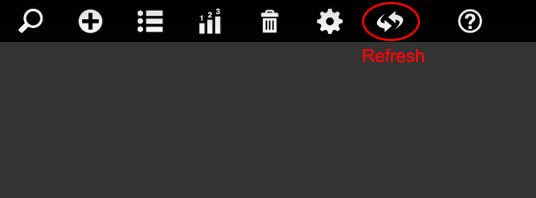
You would see the following interface after tapping Refresh button:
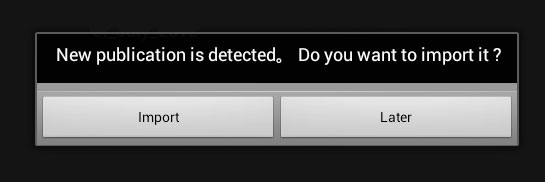
After import is complete, a thumbnail of the publication would be created and placed in the Library view like below.
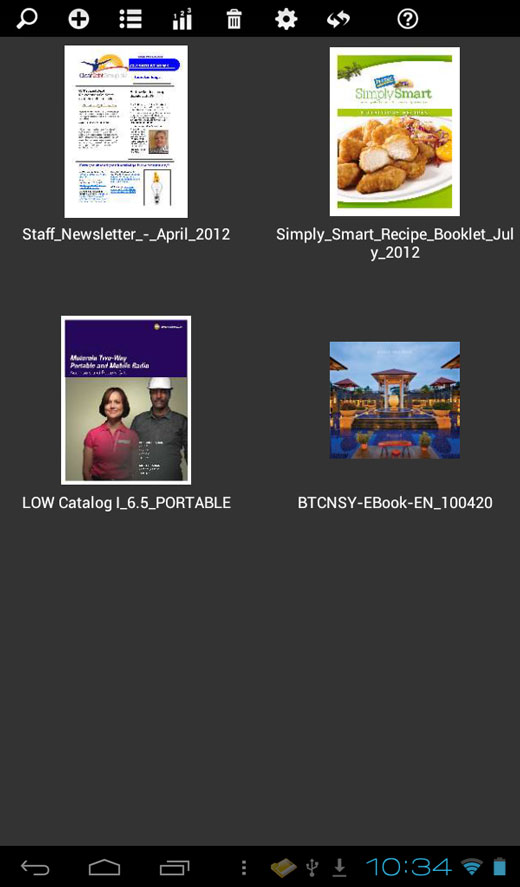
Just tap the thumbnail to start viewing your publication offline.